- The Well Built Solutions Newsletter
- Posts
- It's merging time, ya'll 😎
It's merging time, ya'll 😎
Read time: 10 minutes
Hey there! Mia and Ceci here.
We’ve got a gold mine of Workday knowledge for ya today, before the holiday season wave sets in next week ☃️
As promised, this week we’re sharing part 2 of our comprehensive guide on WD's Unified Duplicate Management Framework (DMF).
If you missed part 1 last week, no sweat! You can catch up here.
Before we dive in today, let’s recap the agenda…
Your Guide to the Unified Duplicate Management Framework
Part 2 (today!)
UI & customization
Reminders and validations
MERGING! (process, mechanisms, and troubleshooting)
Security setup
Configure Match Rules
Schedule the Find Duplicates job
And with that, let’s get right to it…
Step 4: UI & customization 💅
Alright! Let’s ease back in with some satisfying and straightforward UI / UX customization that’ll set you and your team up for success…
Now that your DMF is up and running with the help of last week’s guide, a great next step is to bring this functionality front and center. You can make sure managing dups stays top of mind…
Anyone with access to the domain Manage: Duplicate Records for a Person can navigate to a single profile, and follow the path Related Actions > Duplicate Management > Find Duplicates to merge or remove potential duplicate records identified by your Match Rules.
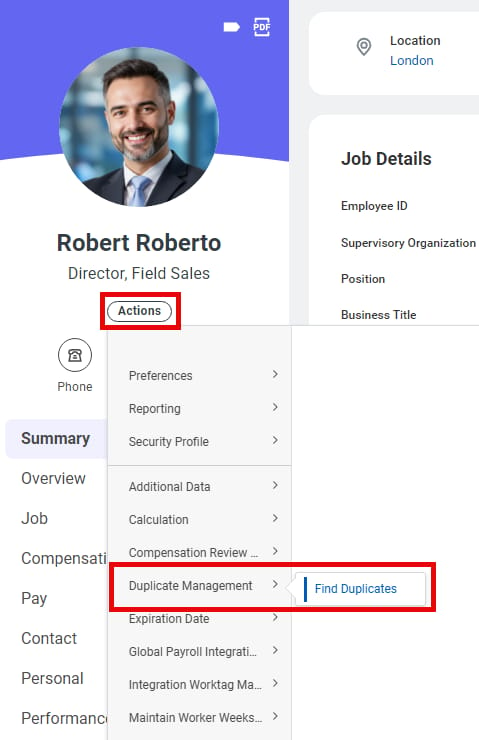 Worker profile | 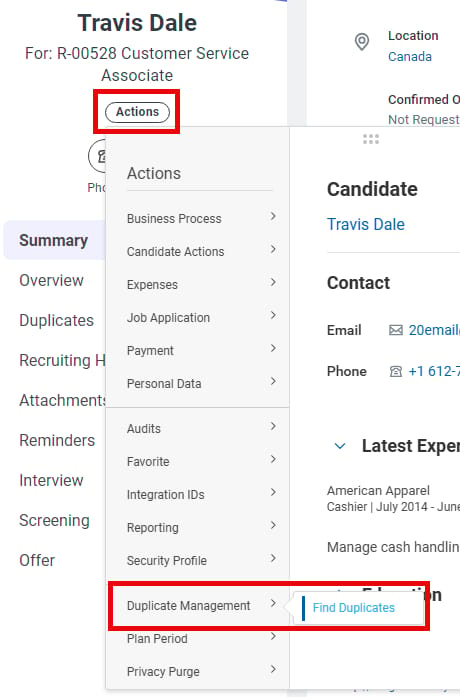 Candidate profile |
For most profiles (e.g., workers, pre-hires), this is the only way to get there, but for candidate and prospect profiles, there are three more options to get those duplicates right in front of your diligent recruiters! 🧐 Let’s explore ‘em…
Option 1:
Add the Duplicate Overview card to the Summary section of candidate and prospect profiles via the task Configure Profile Summary:
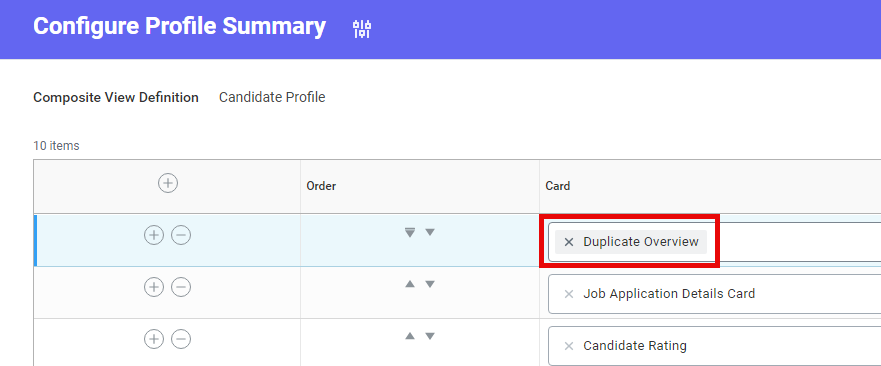
1. Run the task Configure Profile Summary for Candidate Profile and add a row for “Duplicate Overview”.
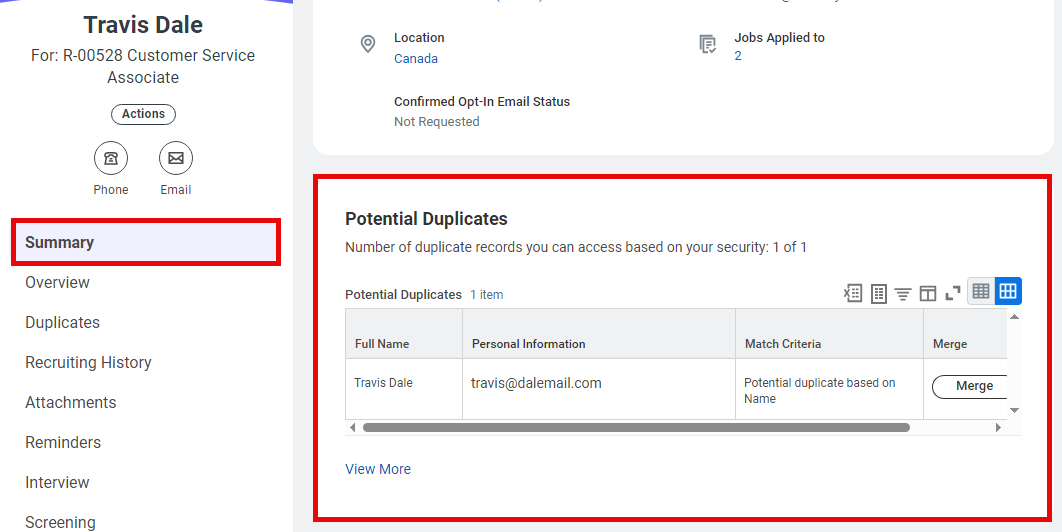
Beautiful! The Summary section on the candidate profile now includes a dedicated section for duplicates 👏
Option 2:
You could also add a section exclusively for Duplicates on the Candidate Profile. It’d be a well-deserved spot! Use the tasks Configure Profile and Configure Profile Group to set this up:

1. Run the task Configure Profile for Candidate Profile. Check the box for “Duplicates for Candidate Profile”.
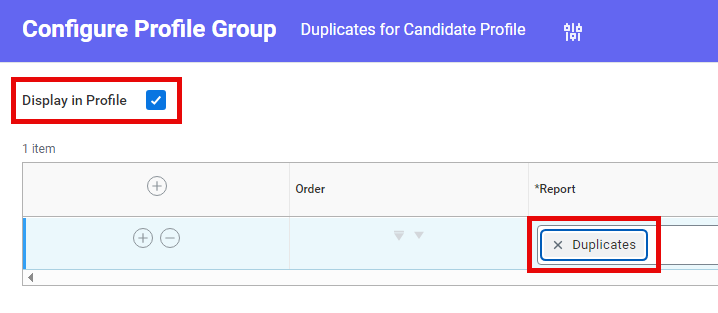
2. Run the task Configure Profile Group for Duplicates for Candidate Profile. Add a row for “Duplicates” and check the box to “Display in Profile”.
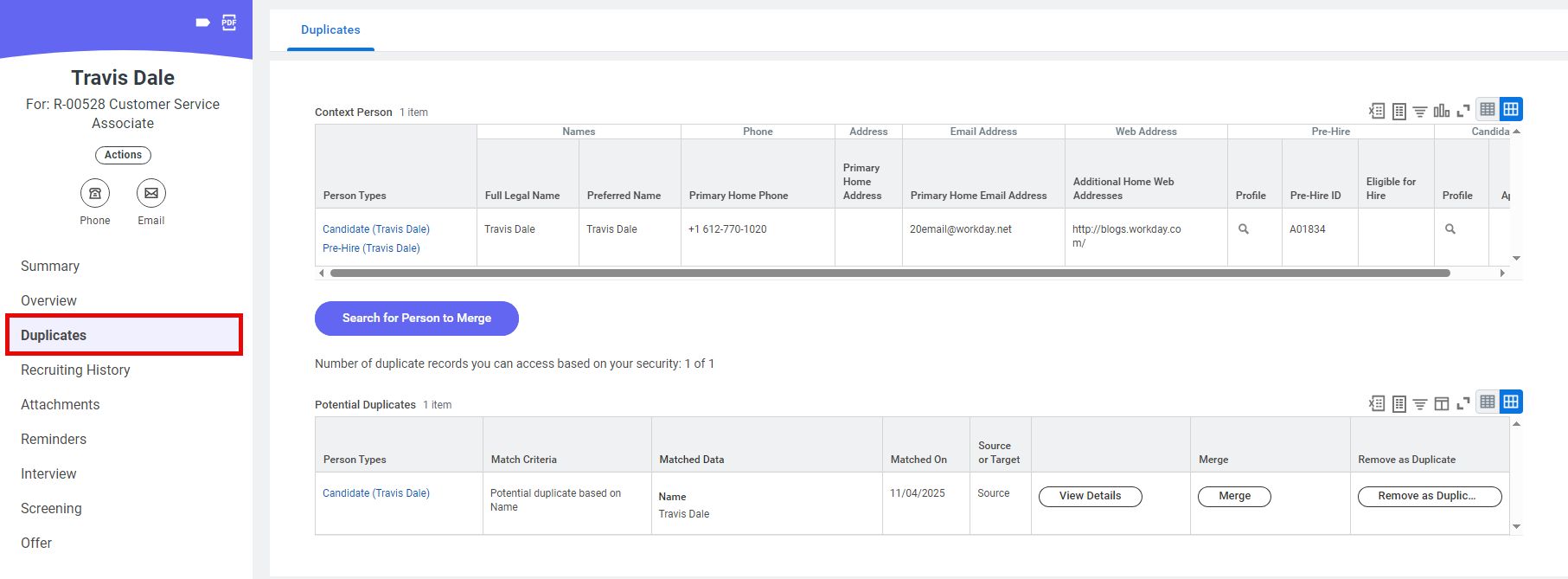
Voila ✨ A gorgeous section dedicated to managing duplicates on the candidate profile!
Option 3:
Alternatively, you could opt to display “Duplicates” as a tab within the Overview section. To do this, run the task Configure Profile Group task for Overview for Candidate Profile, and add the “Duplicates” report:
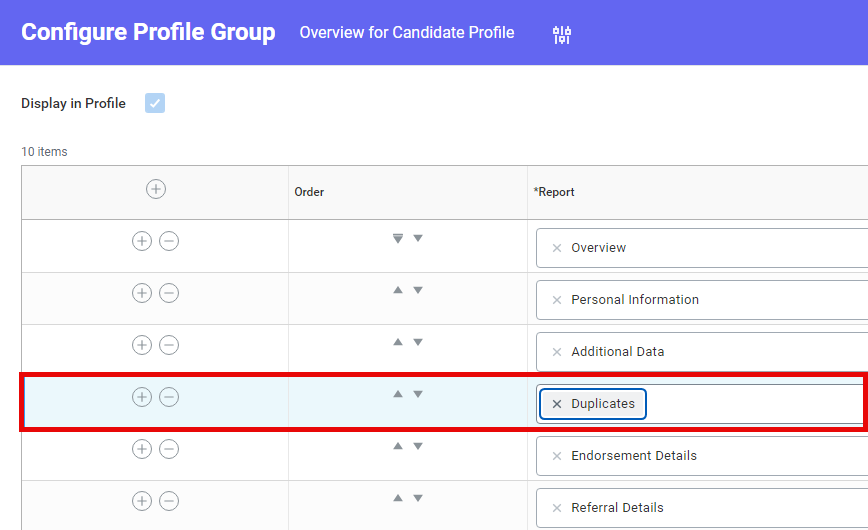
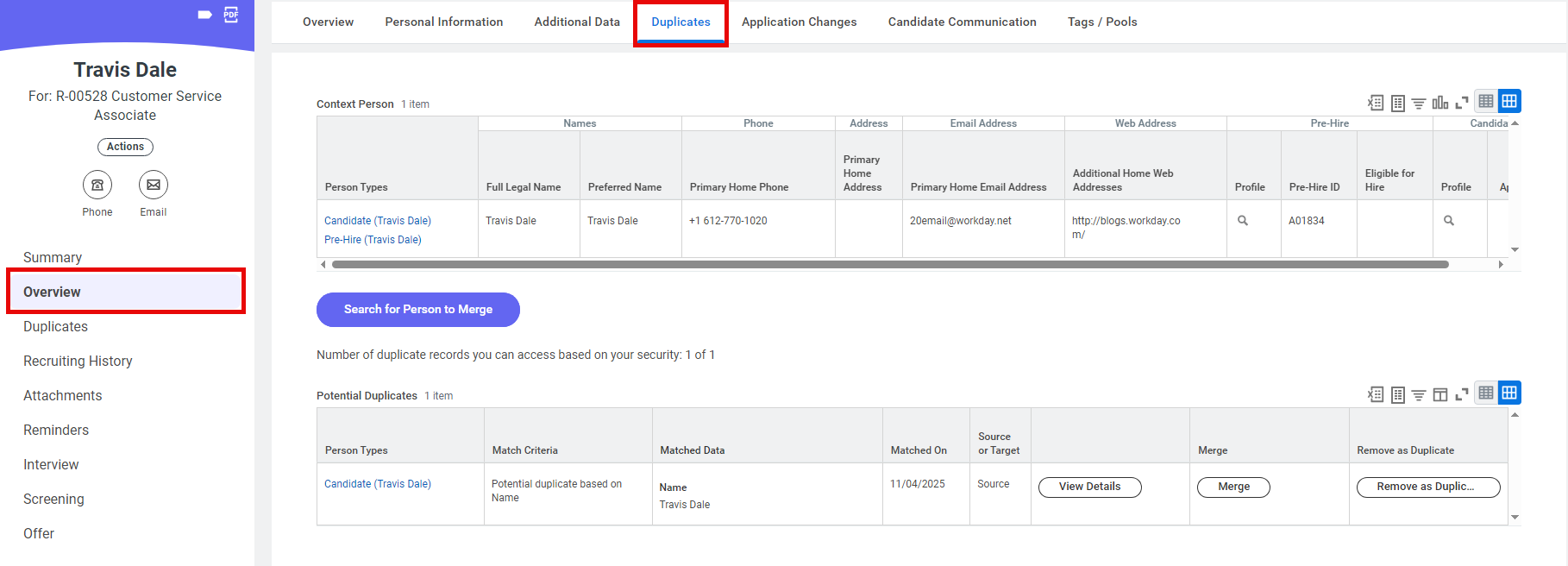
Amazing! Now it’d be hard to miss the part where someone has to do something about potential duplicates! 🙌
Users with access to the domain Manage: Duplicate Records for the Tenant (typically admins) will also have access to all of the above… but the real game-changers here are 3 additional admin reports—which we’ll get to in a bit.
Step 5: Reminders and validations 🔔 (optional)
Now you could add conditional To Do steps to your business processes that remind your recruiters to check and handle any duplicate records on candidate profiles (if you are already doing this, great 🙌)…
However, we are all painfully aware that a To Do is often just a speed bump with a Submit button 😬
If you’d like, you can add some smart validations to really make sure those duplicates get handled in time, before wreaking havoc 🌪 If this is something you’re interested in, here’s a great contributed solution on Community to check out.
🚨 Regardless of what reminder / checkpoint method you choose to ensure dups get managed before they become a problem, ensure that you do NOT use these 3 legacy report fields:
❌ Duplicate Candidates
❌ Exact Duplicate Match
❌ Duplicates Found
These fields run on the old Match & Merge framework for Recruiting—they’ll return incorrect or empty results after switching to DMF 👎
Test, test, test some more 🤓
…it’s a party, not a chore! 💃🎵
But seriously, thorough cross-functional testing is absolutely crucial for this one. Every user group can and will be affected by duplicate management, big-time.
Recruiters, HR, managers, and even employees or contingent workers with no particular Workday access whatsoever can easily end up shooting a flurry of tickets to HRIS if dup management is not crystal clear, well-communicated, and well-documented.
And now… the moment you’ve all been waiting for…
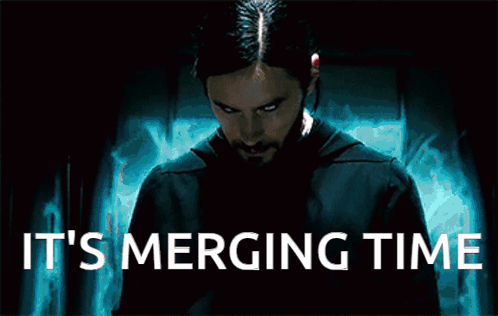
Engines roaring, crowd cheering, duplicate records trembling, all ready to go 🚀 YAY! Let’s do this 💪
6. Managing duplicates
The process…
Let’s start with standalone profiles. With these, just like how all roads lead to Rome 🏛️, all ways to manage duplicates lead to this page:
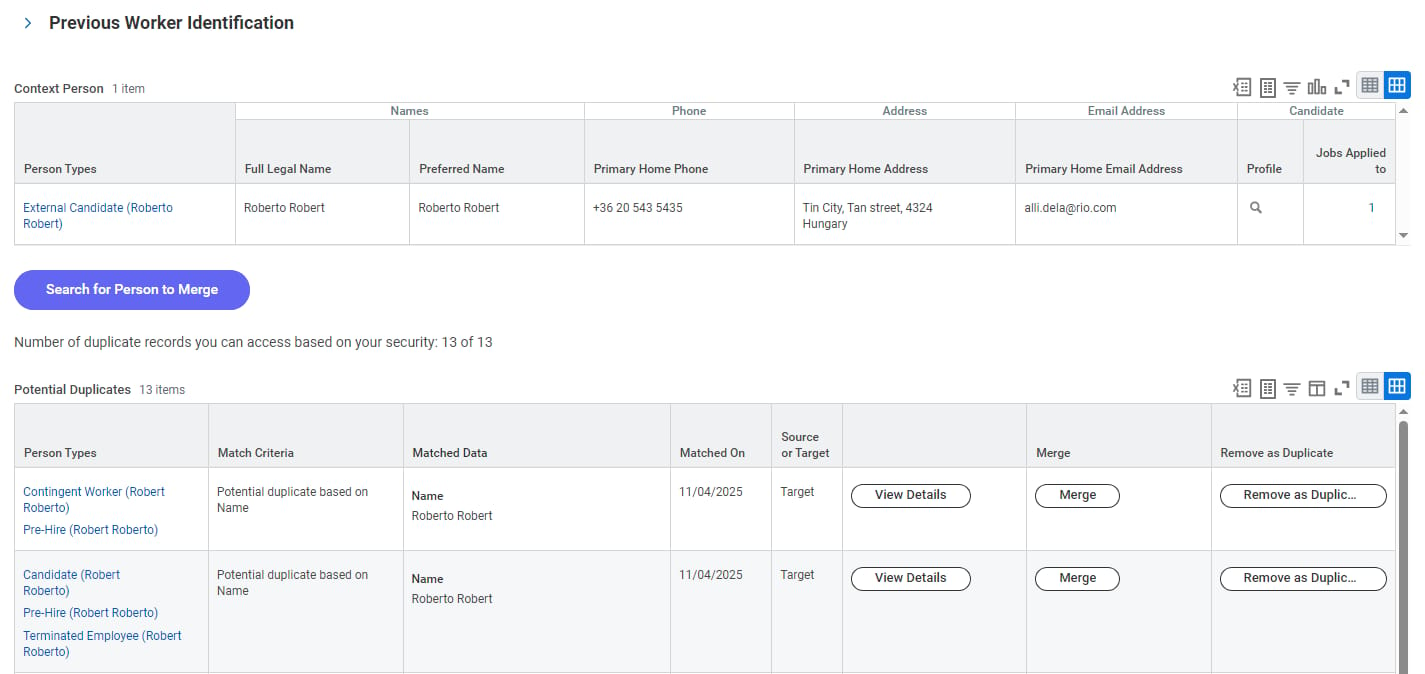
Pro tip: This page always shows all matches in real time, even if the Find Duplicates Job is not running at all.
The Previous Worker Identification section, expanded below, is only displayed for those who identified themselves as a previous worker during the job application process. Their answers to the Previous Worker questions can be super helpful in finding & properly merging their existing terminated worker profile:
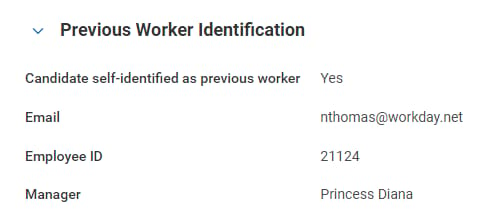
The Context Person section shows the person types and personal info of the profile you came from/landed on, and you can find the details of all potential duplicate profiles for this person under Potential Duplicates…

For each profile flagged as a duplicate, you are faced with a choice: Merge or Remove as Duplicate. To merge, or not to merge, that is the question 🤔
And the answer is… if you know that two profiles belong to the same person, you should always try to merge them! And when you do, this is what happens:
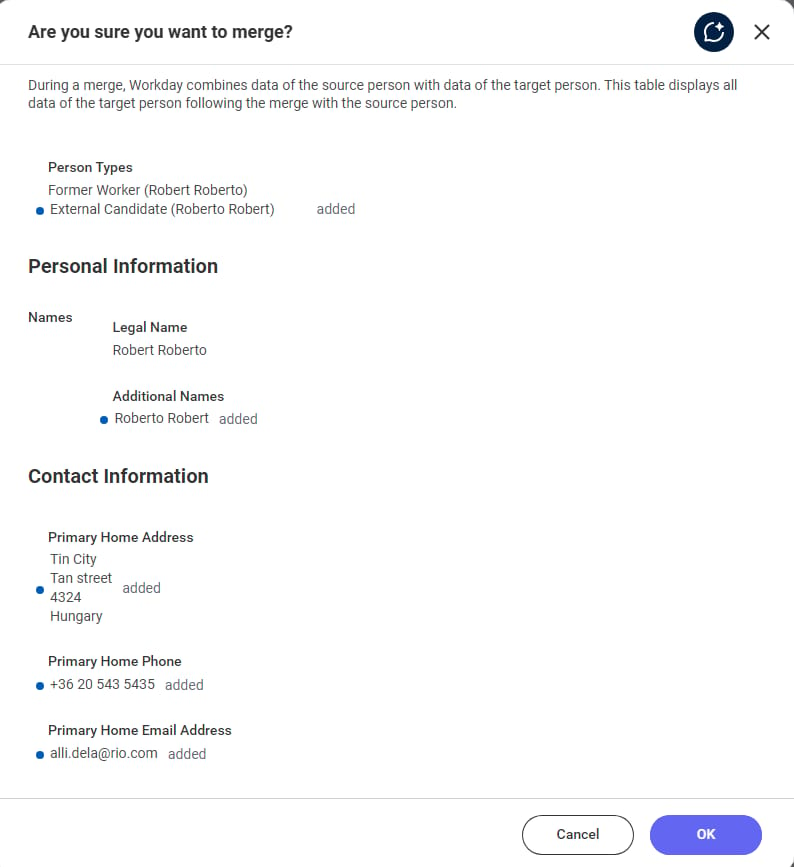
Workday displays an exceptionally helpful confirmation page, showing you exactly what data the merged profile will have so that you can merge away with peace of mind 🕊️
On the other hand, if you find that the two profiles in fact belong to two different people (who knew there were so many Roberts? 🤯), you can safely click on Remove as a Duplicate. These removed profiles will start piling under a new Removed Duplicates section at the bottom of the page:

If new info surfaces afterwards (“I told you it’s that Robert! 😤”), you can simply click Undo Remove to add ‘em back to where they were to consider the profile a potential duplicate again.
There’s also a “Search for Person to Merge” button on the Duplicates page:
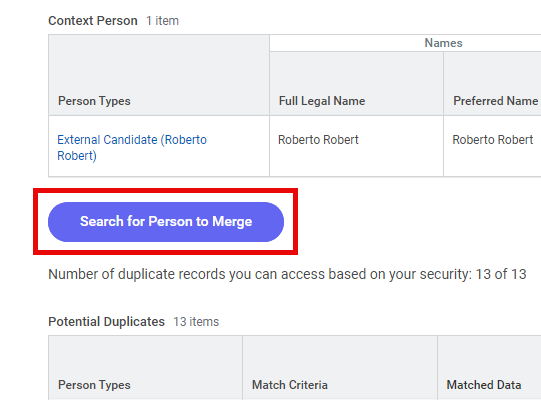
Clicking this enables you to merge the context person with anyone in the system (as long as you have the necessary security to access their profile). So if Robert got married and divorced 4 times in the past 3 years, moves to a different country every month, and only uses each of his email addresses once, you can still find his existing Workday profile (even if your Match Rules don’t)!
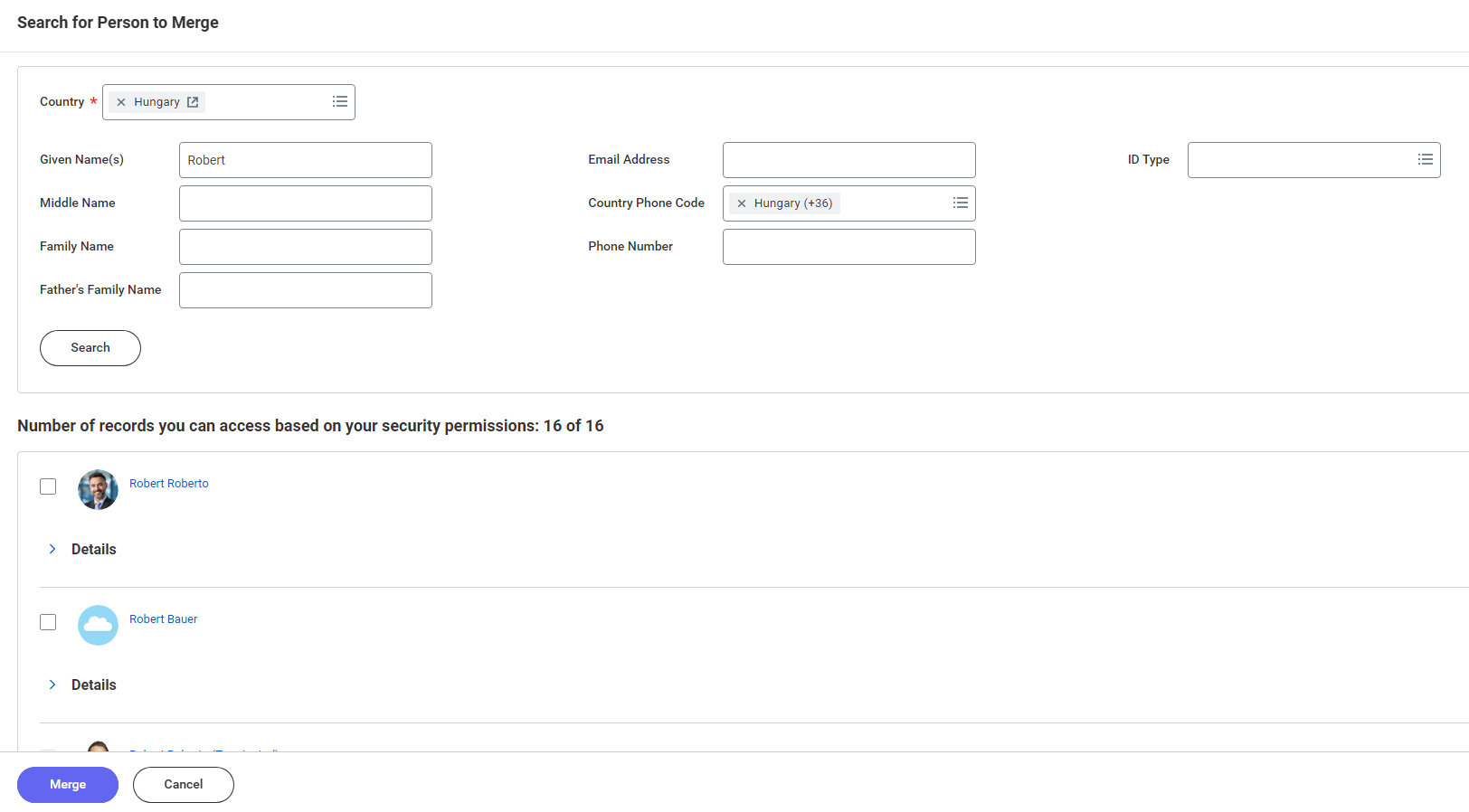
You will also notice the sentence “Number of records you can access based on your security permissions: X of Y” here and there. If X=Y, then it’s all good—you can breathe easy knowing you can investigate and handle all potential duplicates.
If X does not equal Y (e.g., you can access 3 of 4 records), well, you have some extra due diligence to do. This happens when you lack access to one or more profiles flagged as a potential duplicate by your Match Rules. You should have an established process for who to reach out to in these cases—and that someone would usually be your Recruiting admin.
Speaking of admins, they can do all of the above, sure, but what else? You may be wondering 🤔
Well, they have their game-changing admin reports, which we teased earlier! Let’s review them…
📝 Manage Duplicate Records
Yep, you’ve been here before—well, kind of. This time around, swiftly moving past all the valuable Find Jobs info, you’re actually going to press that big Manage Duplicate Records button—please try to contain your excitement! 🤩
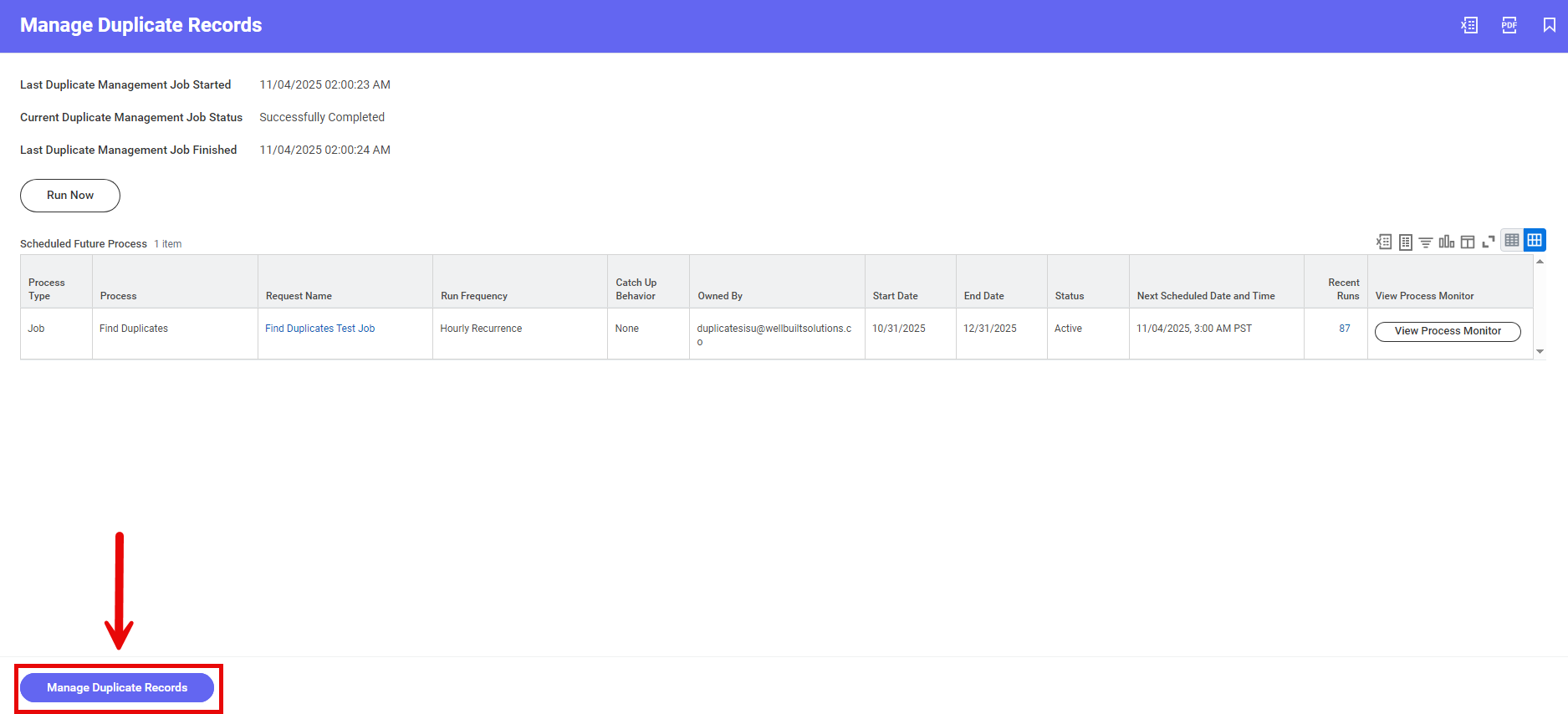
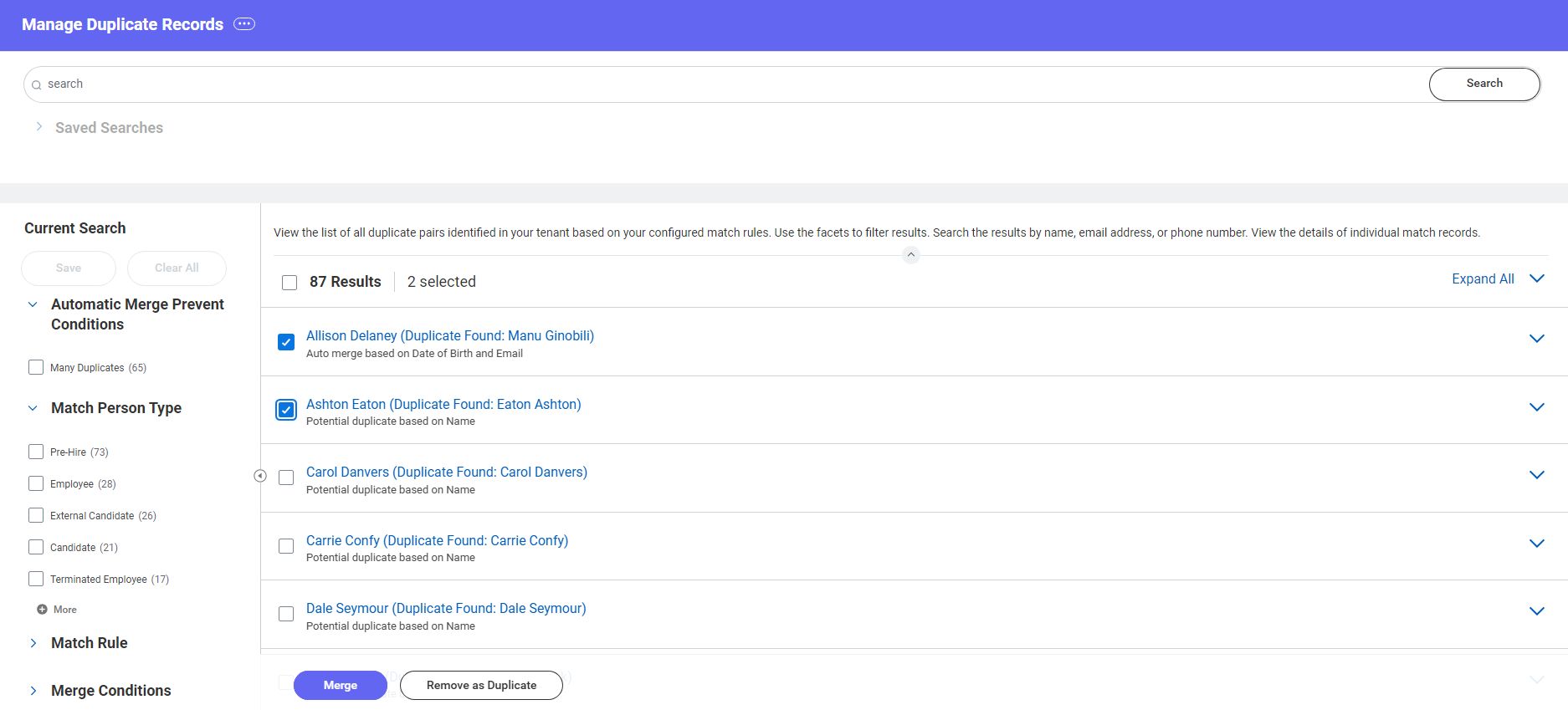
Aaaaaand… we’re in! 🔑
This button takes you to the Manage Duplicate Records report.
⚠️ Warning: Make sure you’re sitting when you first access this report, as the numbers maaaaay be a little shocking at first sight. This is normal—happens to everyone!
This is the main admin report of DMF, where admins can slice and dice all duplicates in the system using WD-delivered facet filters, dive into the details of any match, mass-merge profiles, and remove them as duplicates en masse as well.
Remember… the data in this report gets refreshed by Find Duplicates job runs, so it may be a little outdated at times, depending on your setup!
And when someone looks for duplicates for a specific profile and clicks Merge, that duplicate pair is added to the Manage Duplicate Records report instantly as well, even if the Find Duplicates job hadn’t caught them yet.
📝 Manage Merged Records
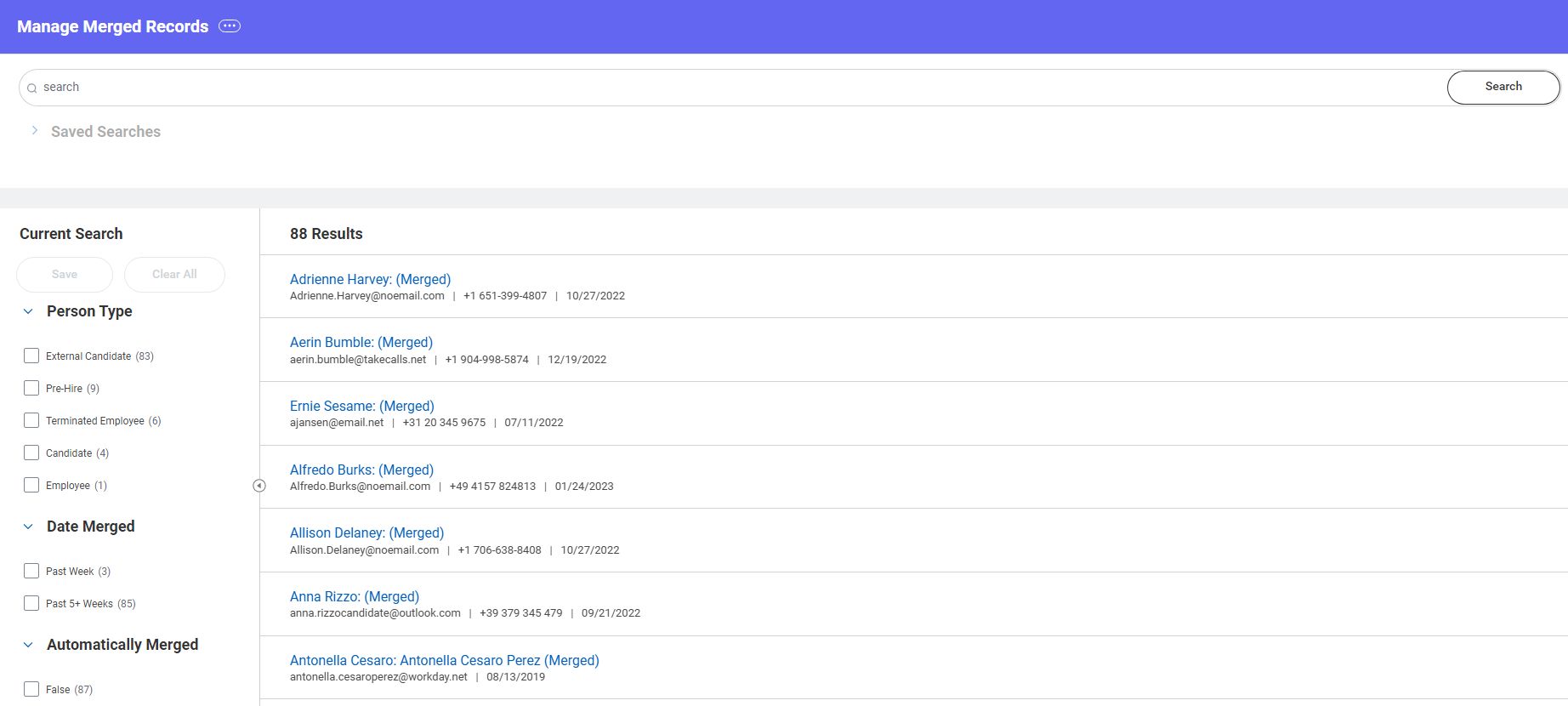
This admin report, Manage Merged Records, is pretty similar to the first one, except this is for unmerging merged profiles, and there are no mass actions available—meaning if you ever have to unmerge hundreds of profiles for some reason, you’re fresh outta luck. *furious clicking noises* 🖱🖱🖱
Also, there may be reasons preventing the unmerging of a profile—for example, if an event has already occurred on the merged profile, it will have to be rescinded ⏪ before unmerging can take place. In each of these cases, Workday displays what’s preventing the merge:

Rescinding the Home Contact Change would enable unmerging of these profiles.
📝 Manage Removed Records
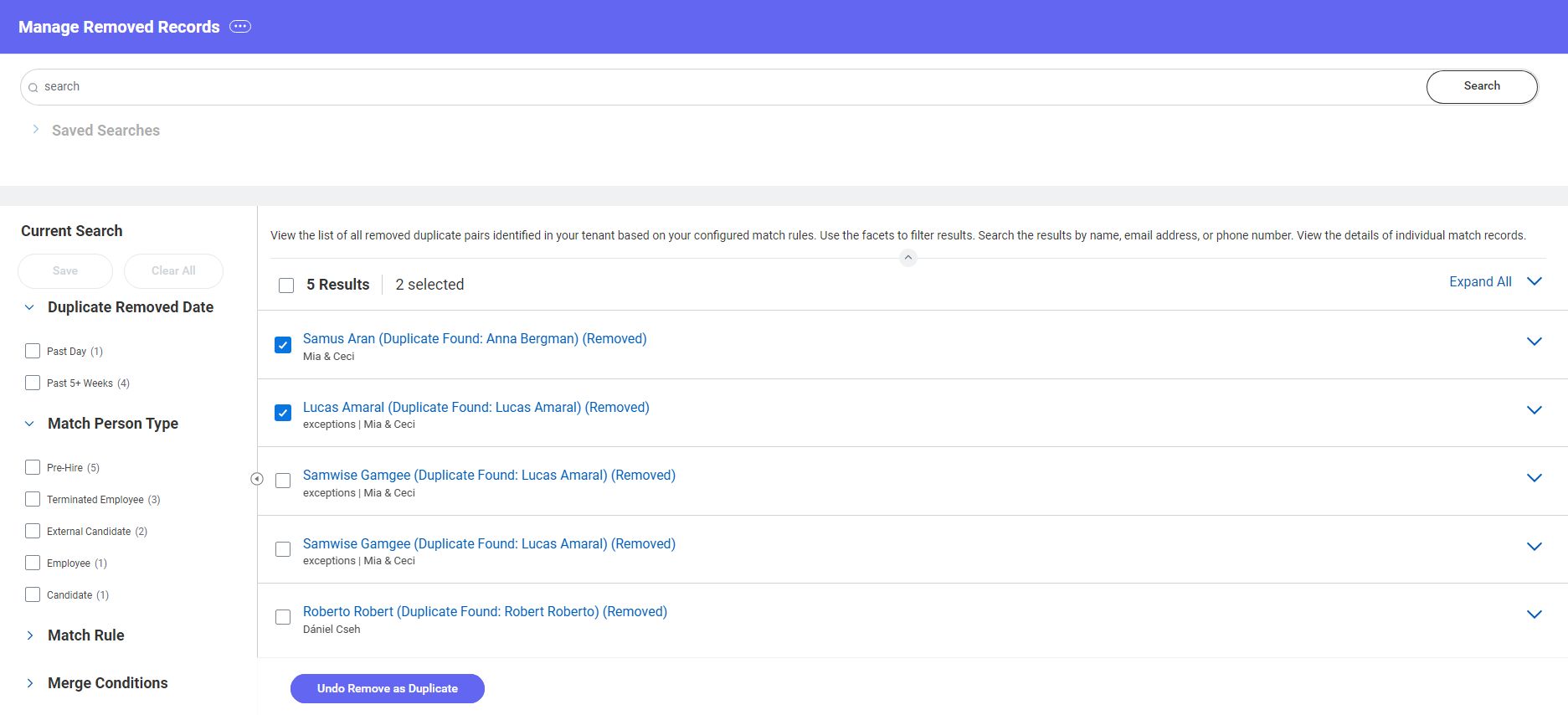
This last admin report, Manage Removed Records, is for those profiles that were flagged by your Match Rules as duplicates, but then got removed as a potential duplicate. Well, here’s your chance to undo that and re-designate these profiles as potential duplicates! And then, if someone removes them as a duplicate again, you can swiftly undo their removal… again… fun! 🎈
The mass action button is back, though, so we all know who will win this game 💪
Merge mechanisms & troubleshooting…
Okay, so you know that the source record gets merged into the target 🎯 record—great! But how is it decided which profile is the source or target? And what can go wrong? 🤔
First of all, as we’ve seen before, a person can have multiple person types associated with their profile in Workday:
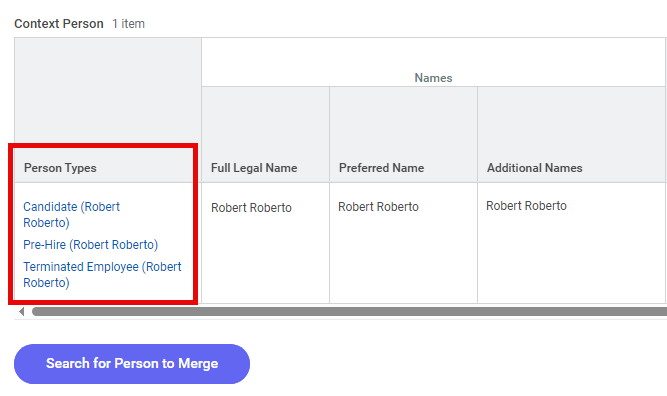
When it comes to merging, person types have a fixed order of priority:
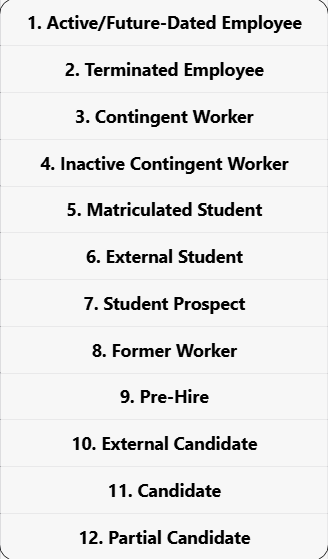
During a merge, Workday compares the person types associated with the two profiles. The record that has a higher priority person type on it “wins” 🥊, becoming the target, and the other profile is going to be the source.
In the case of a tie (e.g., if pre-hire is the top priority person type on both records), the system moves on to compare the second, third, etc., highest priority person types. If both records have the exact same person types, the person with the older system record will be designated as the target.
And just to make sure things aren’t too easy, you can only merge two profiles if all of their associated person types are mergeable with each other 😅 Here’s a compatibility matrix:
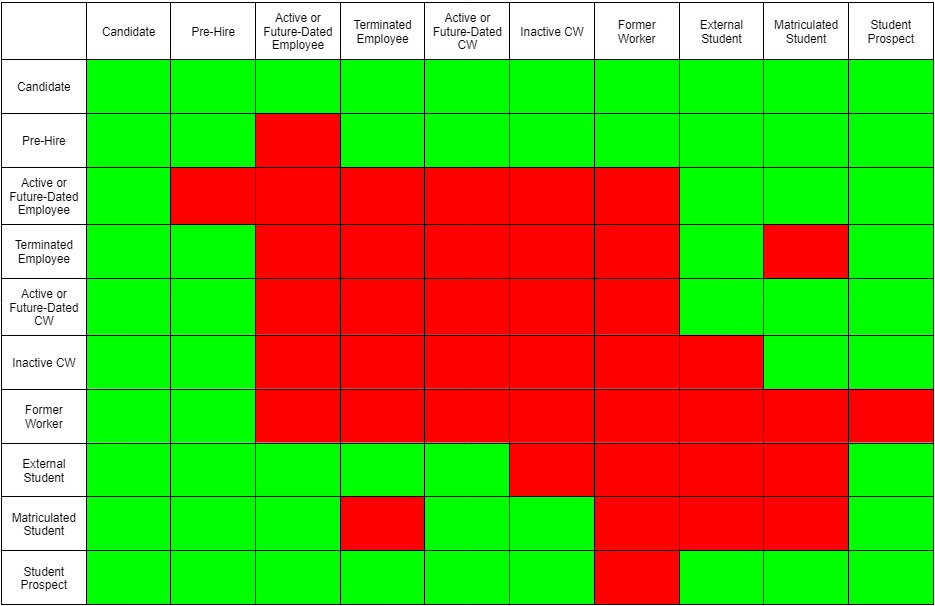
Person type compatibility matrix for merging 🧩
If you try to merge two profiles that have incompatible person types associated with them, you will encounter the following prevent merge reason:
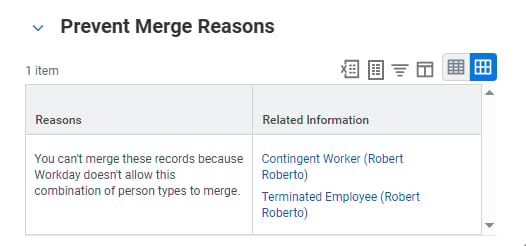
In these situations, you have two choices. And you won’t like either of them 😶
Rescind the more recent record until it’s mergeable, merge, re-enter everything you rescinded.
Wow, is it already 4 pm? 🕓 Time flies when you have fun… anyhoo, gotta check on the dog, see ya! 🏃
While option 1 would be the proper, completionist solution, in practice, it’s rarely feasible. HR admins tend to have better things to do than try to rescind hundreds of transactions just to re-enter them immediately after properly merging the profiles.
So the truth is, in most cases, it’s going to be option 2—you get home to your dog 🐶, family, etc., and try to forget about that duplicate issue you couldn’t resolve 🥲 And remember, even though you may never be able to merge these profiles, you can still keep track of them using the Manage Duplicate Records report.
The good news is that other merge prevention reasons can usually be resolved with relative ease, and Workday will tell you exactly what triggered the holdup…
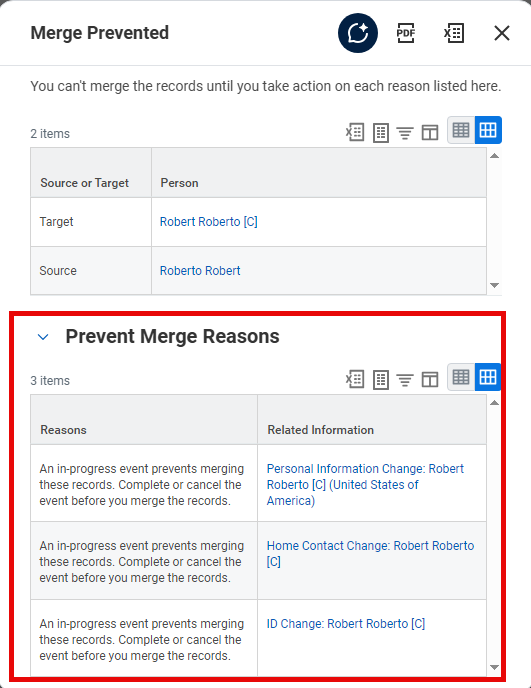
In-progress events will block a merge 🙅🏻♀️
Auto-merging 🤖 attempts can also encounter these blocks, plus auto-merging can’t handle merging more than 2 duplicate records (aka “chain ⛓️ merging”).
This is because Workday doesn’t know the order of merge operations in the case of 3+ profiles. However, after you manually dwindle the number of duplicate records down to 2, the next Find Duplicates job will properly auto-merge the remaining profiles.
Pro tip: Filter on “Many Duplicates” in the Manage Duplicate Records report to handle these scenarios with ease:
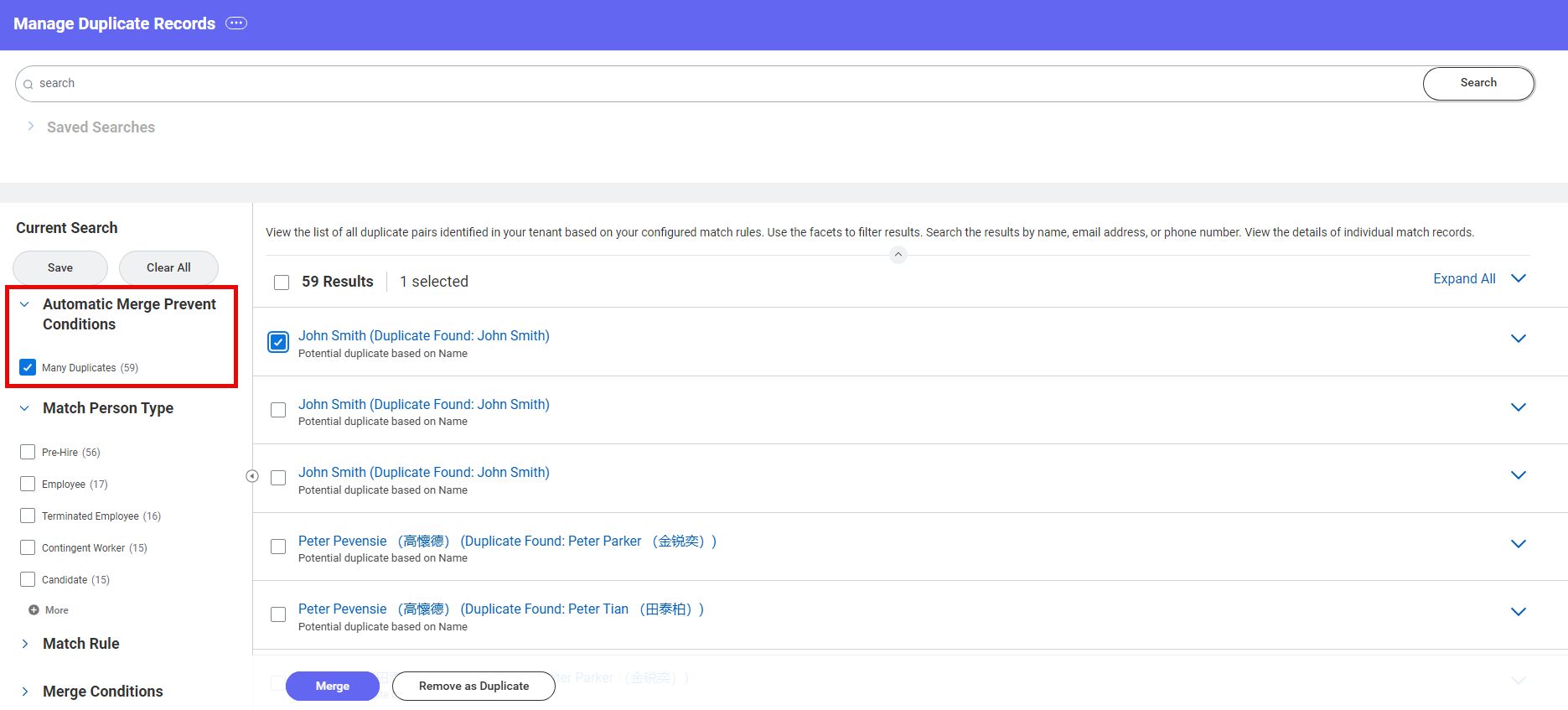
In some cases, you may find that the data is not immediately 100% accurate on merged records. That’s because under the hood, Workday uses complex non-configurable rules to determine what information is kept and how.
You can jump in for a deep dive on Community here, but since you can’t customize this process, it’s best to just merge away, then review & correct data on the merged records as needed!
That’s a wrap on the DMF 🎁
You did it again, rockstar 🙌
You’re a real one if you made it all the way down here 😎👏
Here’s to ensuring that everyone has exactly one profile in Workday, curing your tenant from that dreadful Doppelganger Syndrome! 🥂
As always, thank you for being a reader!
We’re celebrating you and your pursuit of a Well Built Workday 🥳
Until next time!
Mia & Ceci
Co-Founders of Well Built Solutions
P.S. Loving the newsletter? Leave us a testimonial here 🥰

Say hi 👋 on LinkedIn — @ceciblomberg, @miaeisenhandler
📚 Learn more about Well Built Library | Book a call | See a sample
▶️ Watch the replay from the first-ever Well Built Webinar
🤝 Want to partner? Get on Well Built’s project waitlist here
Reply